smb://ip-address-of-file-server/shared-folder
for example:
smb://192.168.3.60/temp
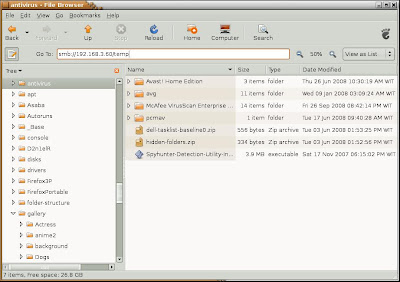
You will be have a window asked your username and password to the file server.
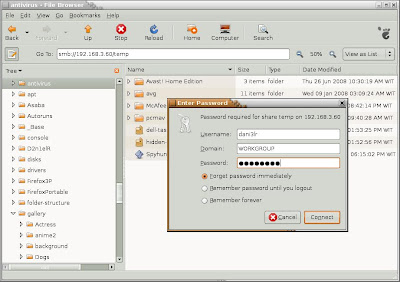
Then you can browse just like any other folders in your linux.
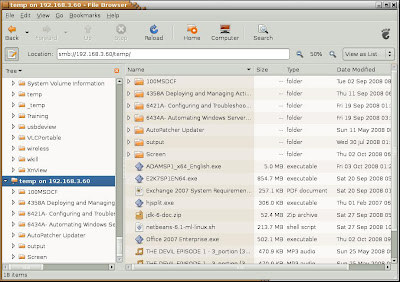
Viewing pictures as thumbnails is also OK. You just need to edit of your nautilus browser preferences.
Go to Edit menu, select Preferences, click the Preview tab.
On the Other Previewable Files area, set the Show Thumbnails: Always.
(If not, it defaults to Local Files Only, and you can see the icons only).
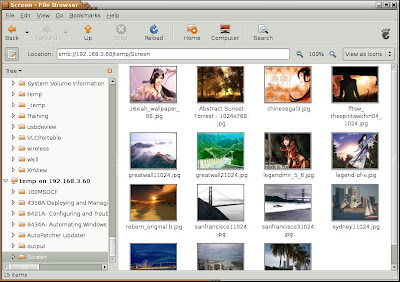
No comments:
Post a Comment