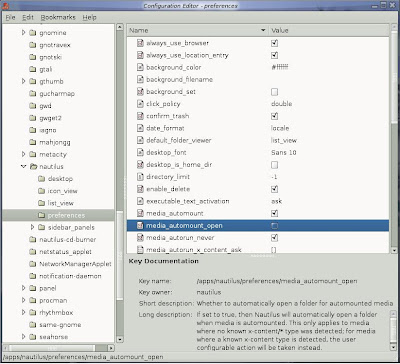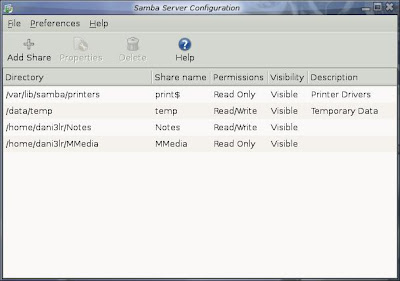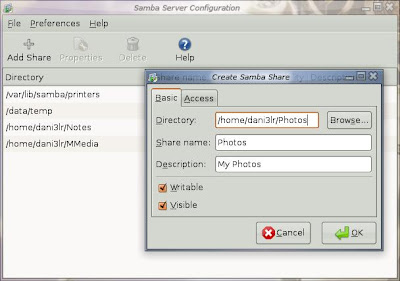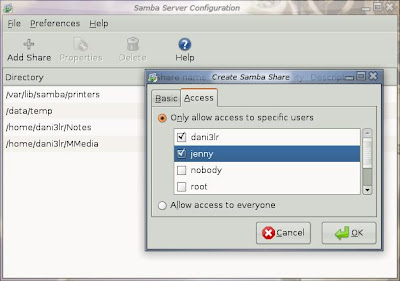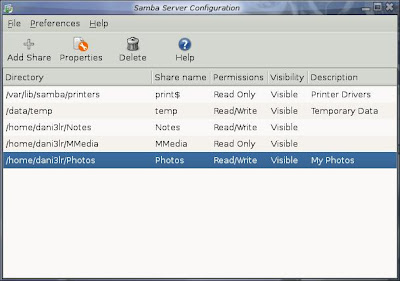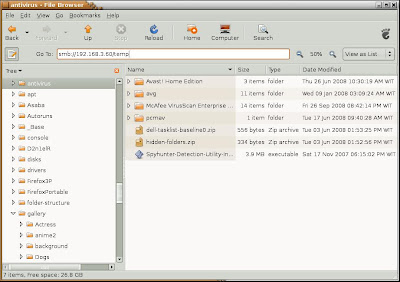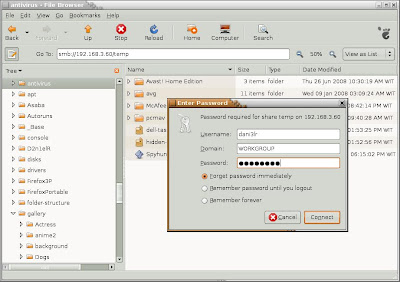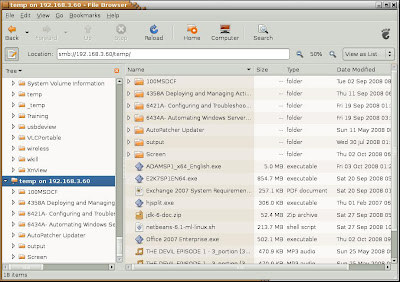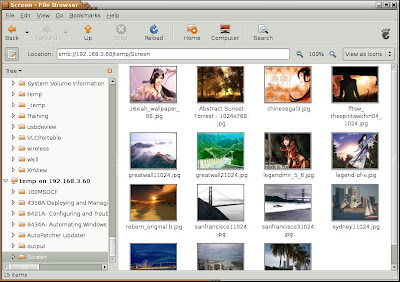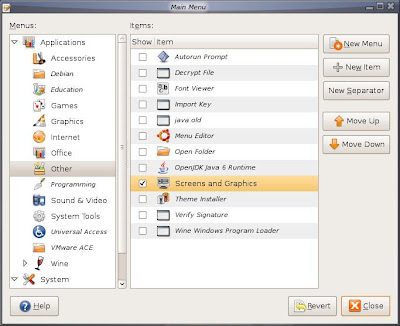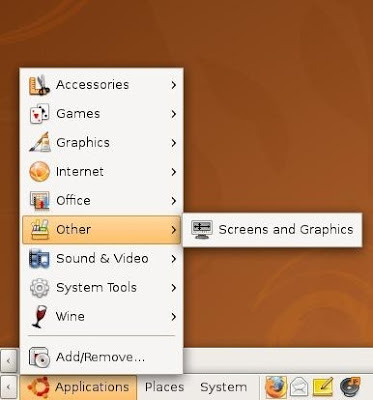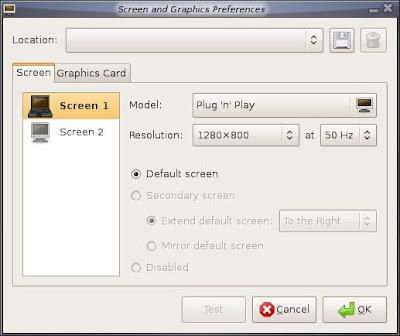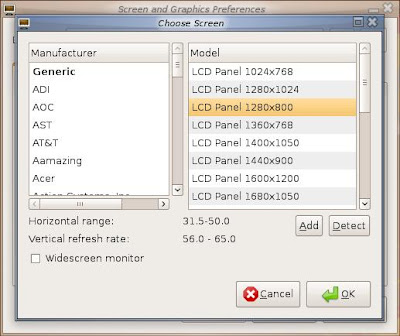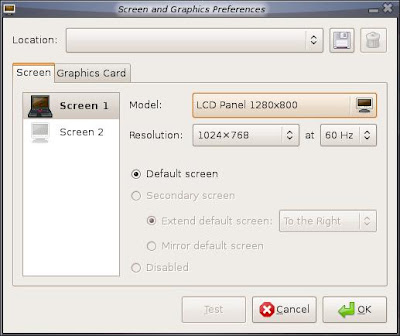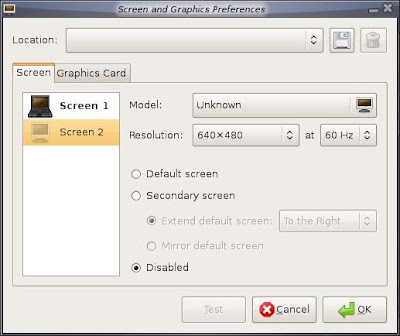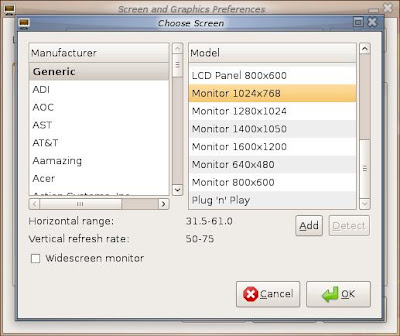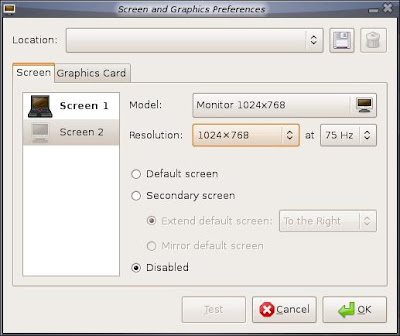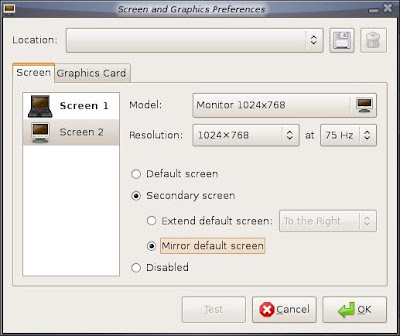Sharing folder in Linux is difficult. Agree?
Maybe yes, maybe no. Relative to the person skills.
That's my opinion.
Actually for customization, it would be better if you know how to edit directly from the /etc/samba/smb.conf. I used to do sharing by this way.
But if you do not want to edit directly, there are also some options.
One option is used this tool ini ubuntu: system-config-samba.
Unfortunately, you can not create users from this tool.
You have to create manually either using cli (command line interface) or another gui (graphical user interface) tools. Actually I'm more familiar in using useradd.
The command 'useradd' in ubuntu a little bit different than Red Hat / Fedora / CentOS.
Like this:
# useradd -m -d /home/jenny -s /bin/bash -c "Jenny Gates" jenny
-m : create home directory as specified in -d
-s : set the shell to bash (if you don't specify, defaults to sh / bourne shell)
Don't forget to set the password for the user.
# passwd jenny
Enter new UNIX password:
Retype new UNIX password:
passwd: password updated successfully
Continue with creating user for samba.
# smbpasswd -a jenny
New SMB password:
Retype new SMB password:
Added user jenny.
Then run "system-config-samba"
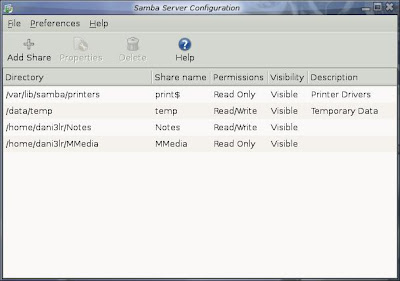
I can create a new shared folder
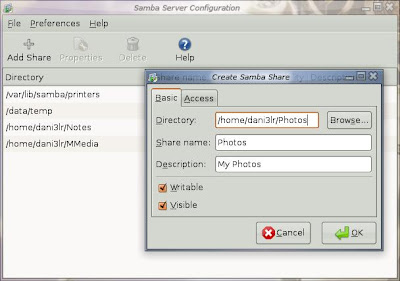
Then give access to specific users. In this scenario, to user Jenny.
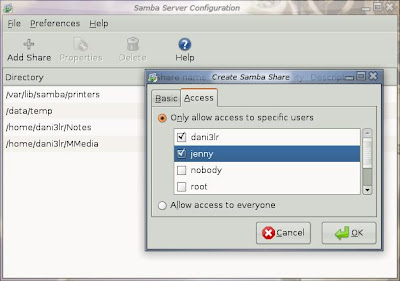
Sharing folder succeed.
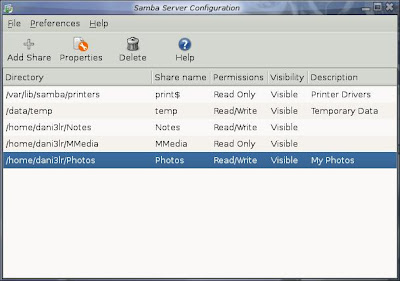
Actually the system-config-samba will modify the /etc/samba/smb.conf.
So if you want further customization for the sharing folder, you can edit directly from the /etc/samba/smb.conf.
system-config-samba may help if you are more familiar with gui, and want to share folders as soon as possible in an easy way.